First of all I hope that your already logged on, if not go ahead and log on so that you can follow along. The first thing your going to do to start this uploading process is at the top of your viewer click build, a drop down of tabs will appear and choose upload then mesh model. A screen will pop up asking you to choose your mesh model that your wanting to upload.
Once you have
selected your mesh object an “UPLOAD MODEL" window will appear.
In this window follow
the directions below to successfully upload each model.
Step 1: Rename your piece. (If you don't rename each piece, SL will
assign it a name)
Step 2: From the Level of Detail Tab: Increase the "Level of Detail" on
Medium and Low by about 6.
Step 3: From the Physics Tab; Choose the Level of
Detail "From File" then browse your computer for the file that was
given to you named "PHYS.dae"
Step 4: From the
Upload options Tab; check the "Include skin weight" This would apply if you have Rigged Mesh Item. If your item is Non-Rigged you would not check "Include skin weight".
Step 5: Calculate
weights & Fee. Once the fee has been
determined you would then upload. The
model will be in your Second Life Objects folder.
Step 6: Repeat steps 1 through 5 for each model piece
you need to upload.
These few steps is
all that is needed to upload your mesh model. If any other values are altered your model
may not upload correctly.
Five easy steps that you follow to successfully upload your mesh items and began wearing, using, or selling within Second Life. If you have any questions or issues you can contact me at dragonfly.designs2002@Yahoo.com. Other than that happy uploading and I look forward to seeing what creations you bring to your Second Life.
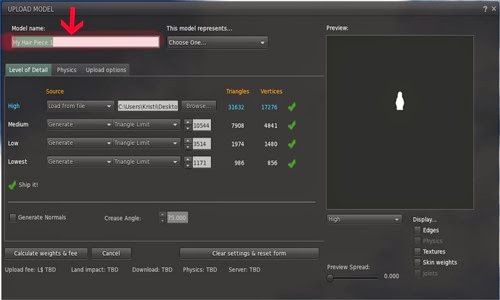




No comments:
Post a Comment